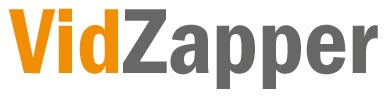1. Files Setup
a. Install the files in the provided
b. Make a note of the URL and file paths that will be required for the Facebook app below.
c. Edit channelid, clientid and playlistid values in config.php to reflect the client, channel and required playlist (only one playlist is supported in the initial release) and set the path for your application:

2. Create The Facebook Application
a. Go to http://www.facebook.com/developers
b. Select the ‘New Application’ option on right hand side of page:

c. Where you can enter your Apps name please enter your required Channel name:
d. Click on the ‘Agree’ tickbox and save.
e. Then complete the security check:
Congratulations! You’ve created your Channel on Facebook. Now you need to configure it.
3. Configure You Application
a. You will see four links on the left hand side of the page:
About
Web Site
Facebook Integration
Mobile And Description
Advanced
b. First of all, click on the About and complete the contact details and provide a name for your application – usually this will be the channel name:
c. Then click on ‘Facebook Integration’ and enter the appropriate values:
ii. Canvas URL : http://fblogics.com/canvii/facebook/vidzapper/ (this link goes outside odesk.com) // this is where you set the path to the
iii. Canvas Type : FBML // set fbml
iv. iFrame Size : Click on the tickbox for ‘Show scrollbars’
d. Page Tabs :
ii. Tab URL : index.php
iii. you have to copy Tab URL :- http://apps.facebook.com/vidzapper/index.php (this link goes outside odesk.com) // change
e. Finally, click the ‘Save’ button